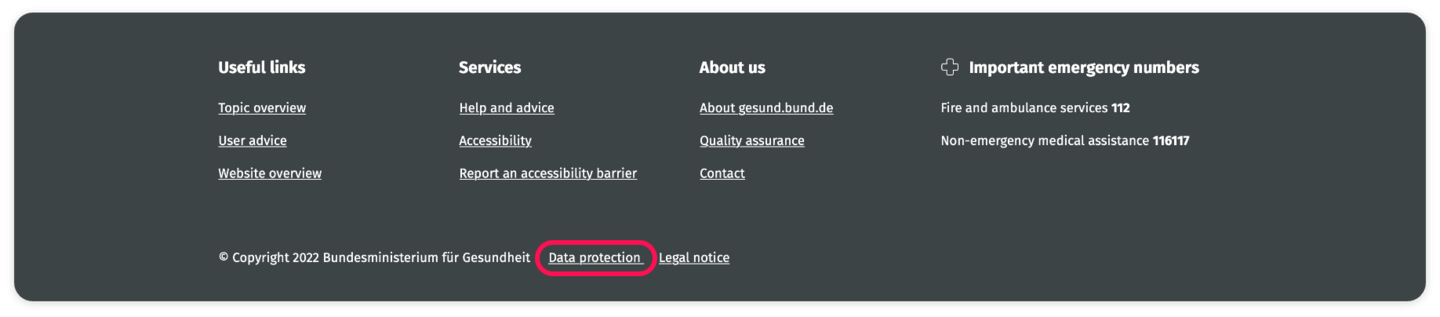Simple language Information about gesund.bund.de in simple English
Welcome to our website gesund.bund.de.
Here you will find information about gesund.bund.de.
The department for health (Bundesministerium für Gesundheit) made this site.
On the right you will see the “Content”.
- About us
- Important note
- Homepage overview
Click the words in the tab to get information about these topics.
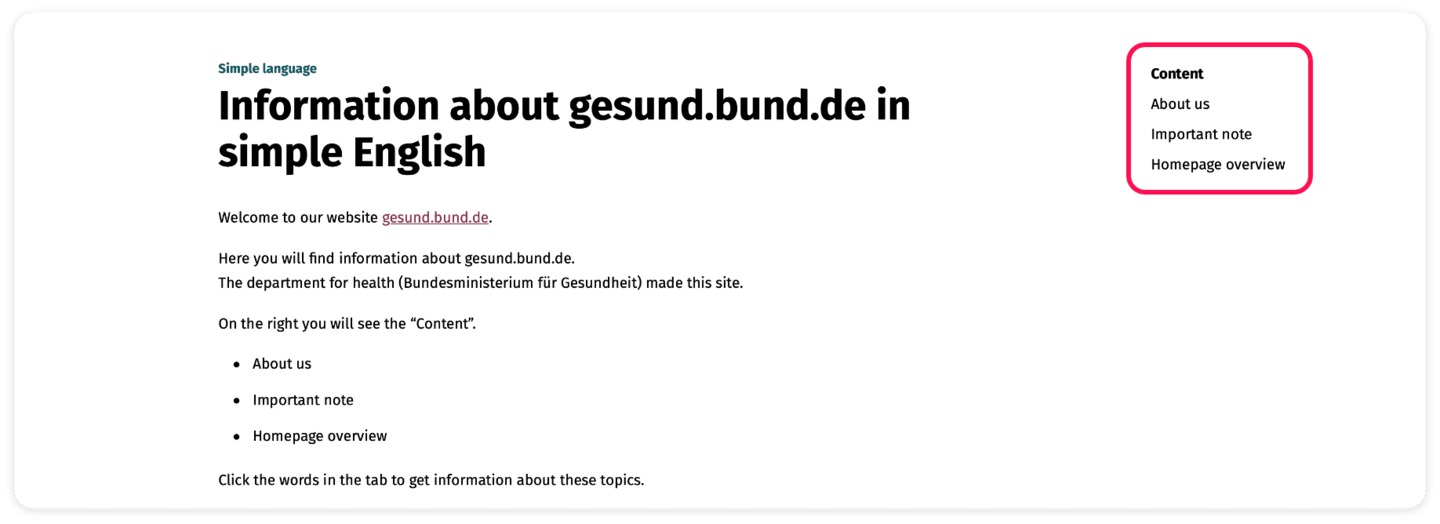
About us
On the gesund.bund.de website we give you information about health.
The department for health (Bundesministerium für Gesundheit) made this site.
Our information is:
- reliable
- independent
- easy to read
Our information is scientificially sound.
That means it has been proven correct.
The content is independent.
That means we do not take money from companies or parties.
We want to give you helpful information.
We want to answer your questions about health.
This is what you will find on our sites:
- general information about diseases
- information about symptoms (symptoms are signs of an illness)
- causes of diseases
- treatment options
There is also information about:
- care insurance
- health care in Germany
- the health system
- patients’ rights
- digitalization in health care
- and much more….
This website wants to help you to make the right decisions, have the right information about your own health, and work together with your doctors.
The writers of this site work closely with scientific organisations, for example:
- the Institute for Quality and Efficiency in Healthcare in Cologne (das Institut für Qualität und Wirtschaftlichkeit im Gesundheitswesen (IQWiG)
- the Cancer Information Service of the German Cancer Research Center in Heidelberg (der Krebsinformationsdienst des Deutschen Krebsforschungszentrums (DKFZ)
- the Robert Koch Institute (RKI) in Berlin
Important note
Do not just rely on health information – always contact your doctor.
Seek advice from medical professionals.
If you feel unwell, speak to your doctor.
Also ask for advice about care services.
This advice is free.
You can also get advice from care insurance and care providers.
Homepage overview
Here we will tell you how this website works.
You are now on the homepage.
This page is split into several parts.
Header
The header is at the top.
You can always see the header.
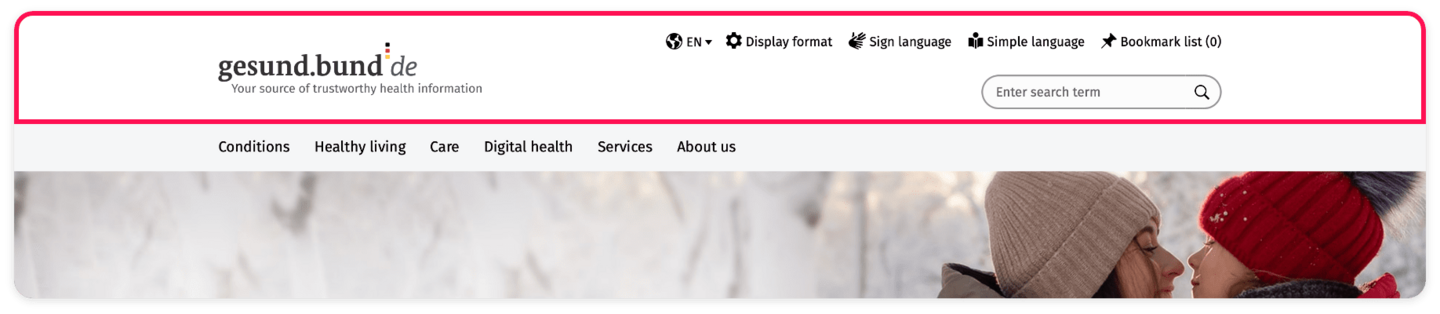
Logo
On the left you can see the gesund.bund.de logo.
A logo is an identification mark.
You can click on the logo.
It always brings you back to the homepage.
No matter where on the website you are.
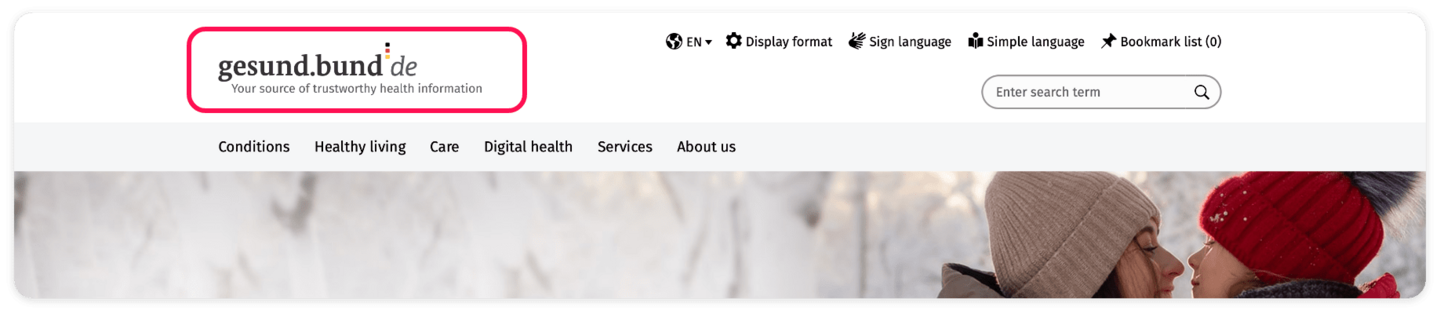
Metanavigation
This means making choices about this website.
On the right you can see a choice of languages.
You can choose a language:
- German
- English
- Turkish
You can get information in simple language and in sign language.
Sign language is for people with little or no hearing.
You can also choose the size of the writing.
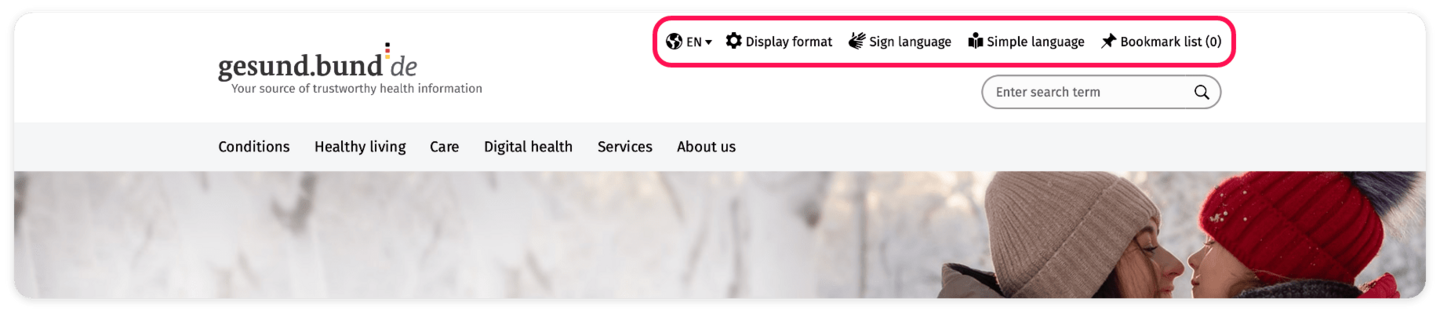
Magnifying glass
Type a word in the bar.
Click on the magnifying glass.
A list of search results will appear.
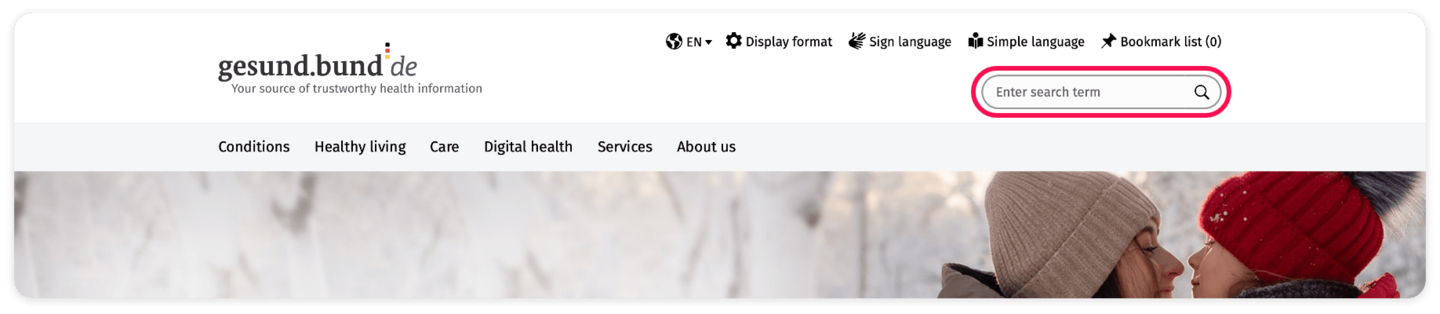
Main Navigation
Under the header is a big photo.
Above the photo is the main navigation.
This brings you to different areas of the website.
There are 6 main areas.
Click on an area.
Under the word will be a red line.
A list with topics will appear.
You can click on any topic.
You will find lots of information about each topic.
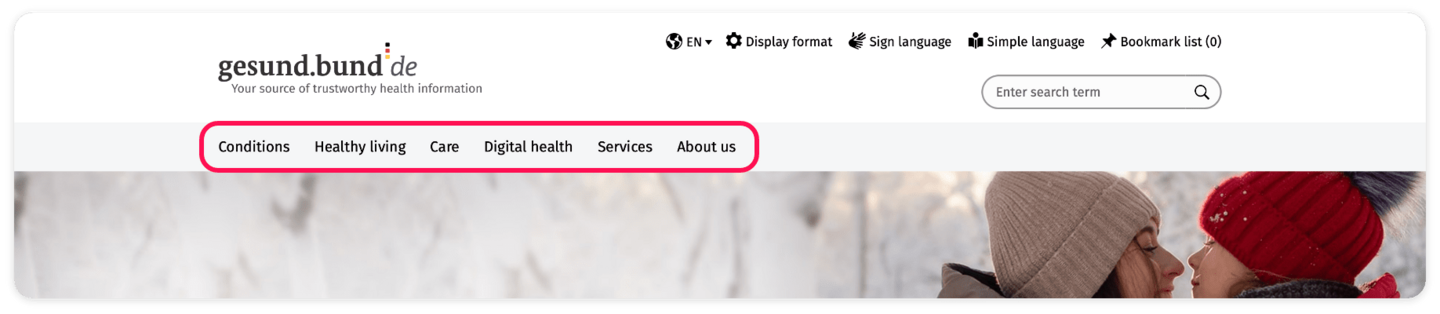
Care
This is about care insurance and care services.
Find information about support for people who care for family members.
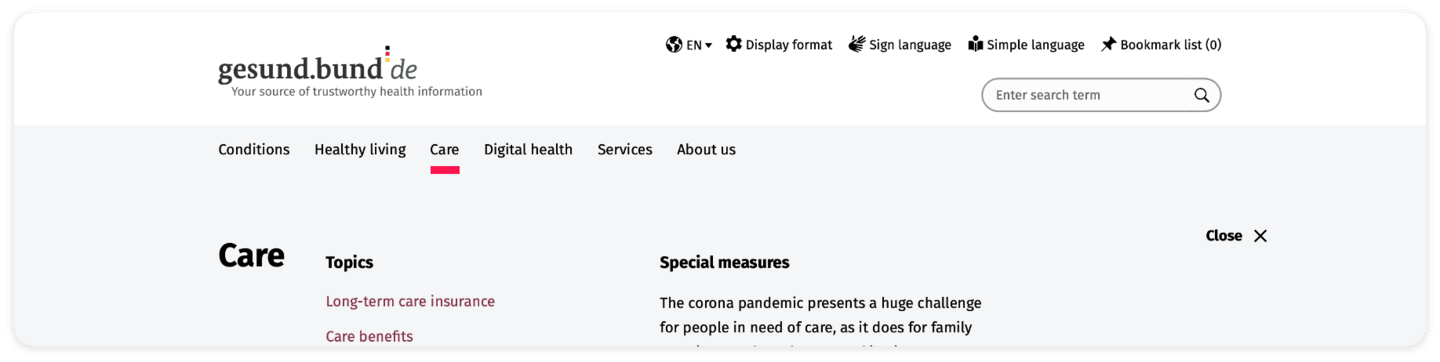
Digital health
How is your doctor using computers and smartphones?
What can be done via the internet?
Digital offers include:
- Virtual appointments with your doctor
This is called telemedicine - Electronic health record (ePA)
- Chip card
This is the electronic medical data card (eGK) - Get prescriptions via an app
This is called an e-prescription

Healthy living
You can find information about good health.
Find out what you can do to be healthy.
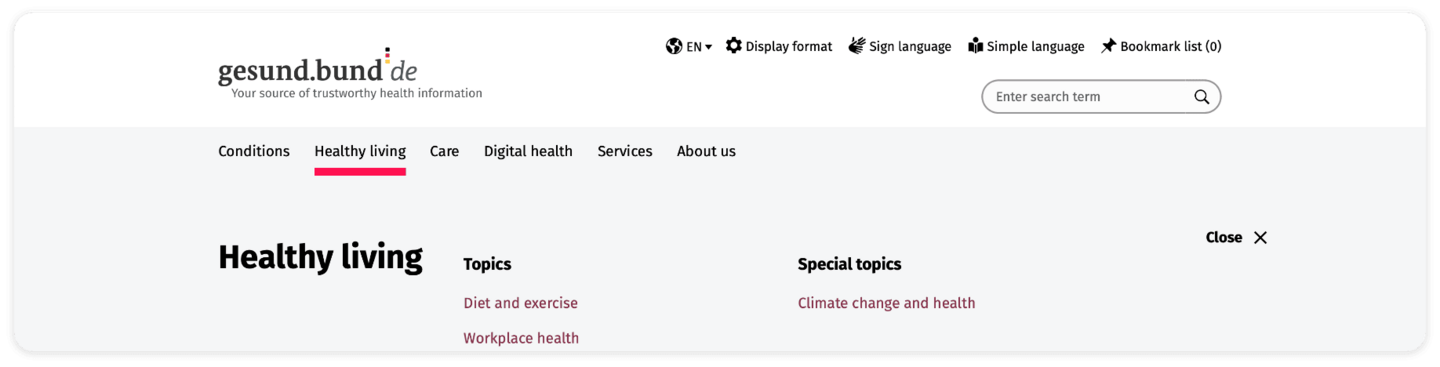
Conditions
You can find information about different diseases.
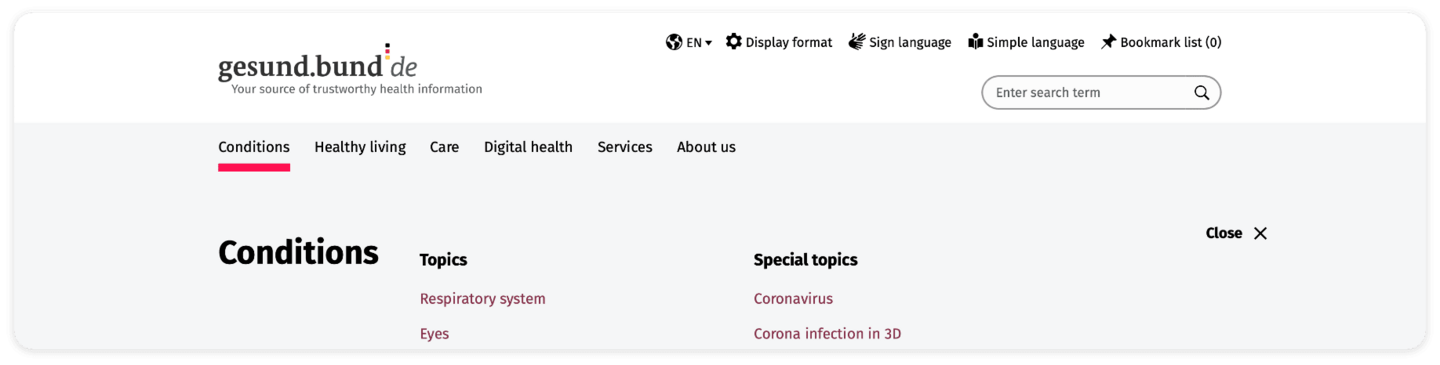
Service
- Media Library
In the media library you can find videos that the articles refer to: https://gesund.bund.de/en/service/media-library - Help and advice
- What is the ICD code?
- Patients’ rights
- and much more
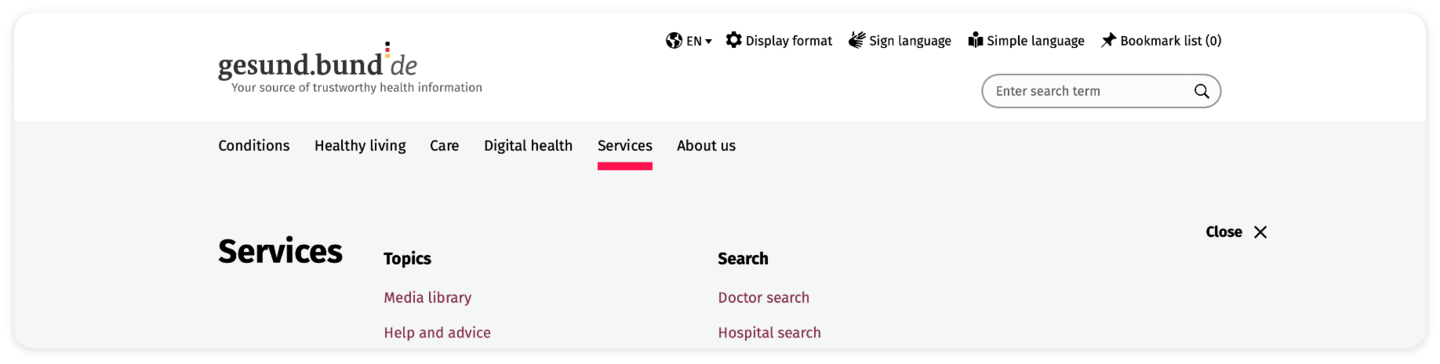
Search bar inside the picture
Under the main navigation there is a large picture.
Inside the picture there is a search bar.
You can search for information about:
- Conditions
- ICD codes
- Prevention and care
- Different services
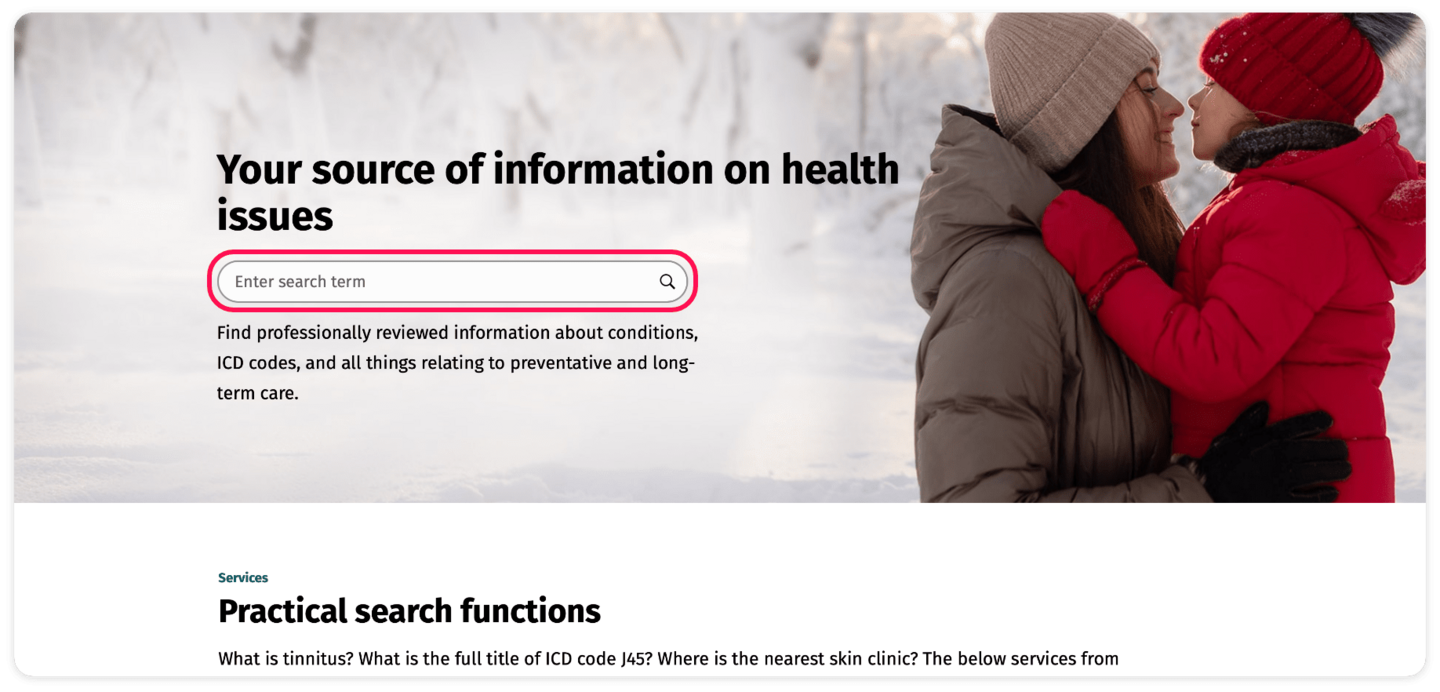
Practical search services
Under the picture you can find the practical search services.
These explain ICD codes and conditions from A to Z.
They help you find the right doctor or hospital.
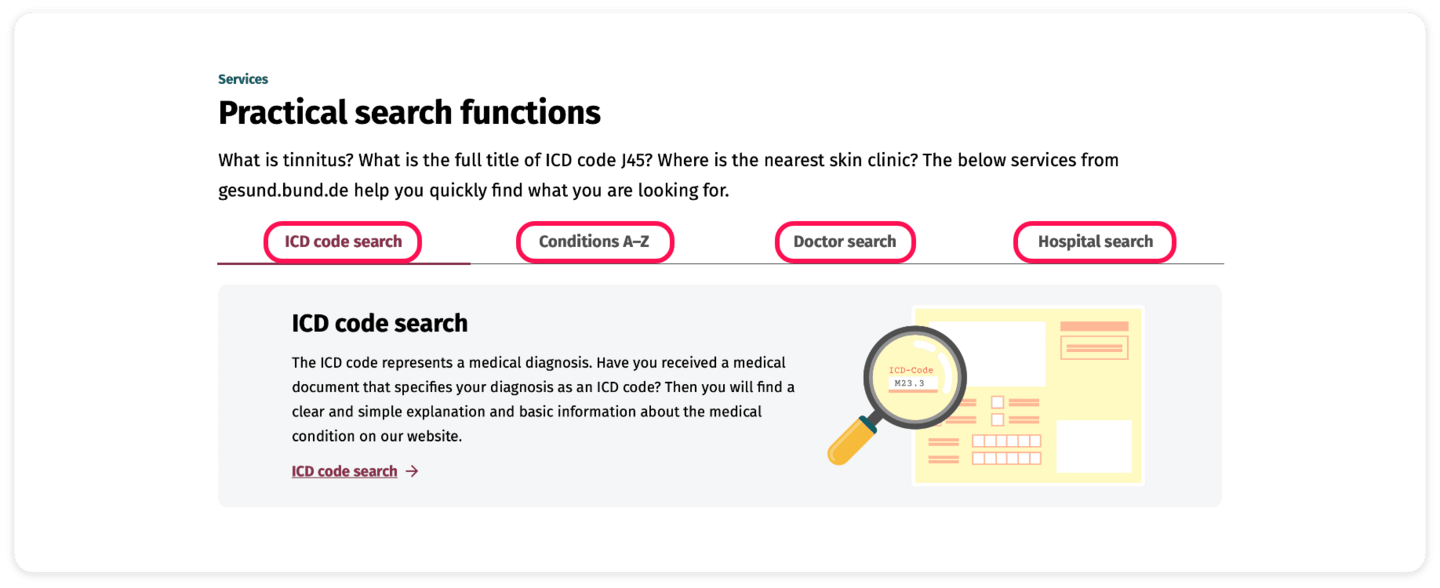
Below you see a picture.
Click on Find out more.
You will find information about the topic.
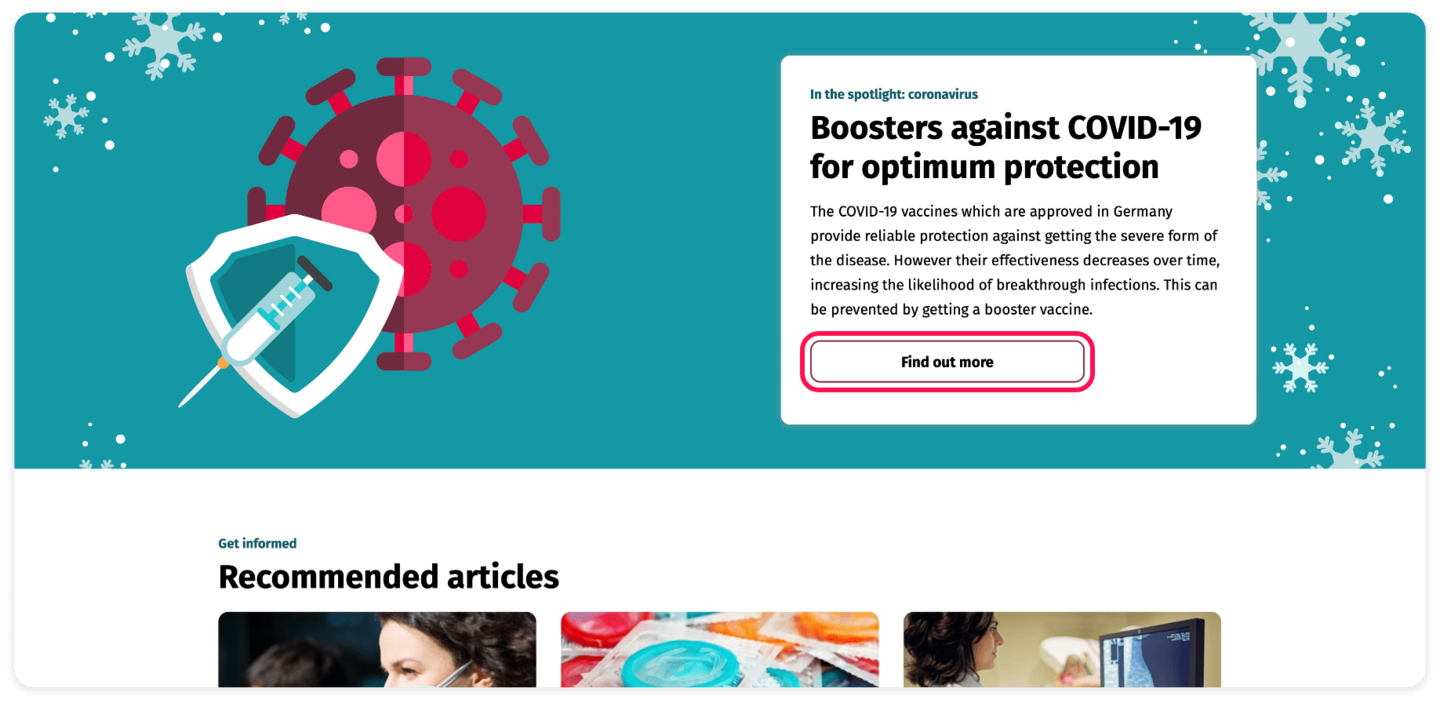
Recommended articles
Underneath you can see 3 articles that we recommend.
They give you information about different topics on our website.
If you want to find out more about a topic, click on Find out more.
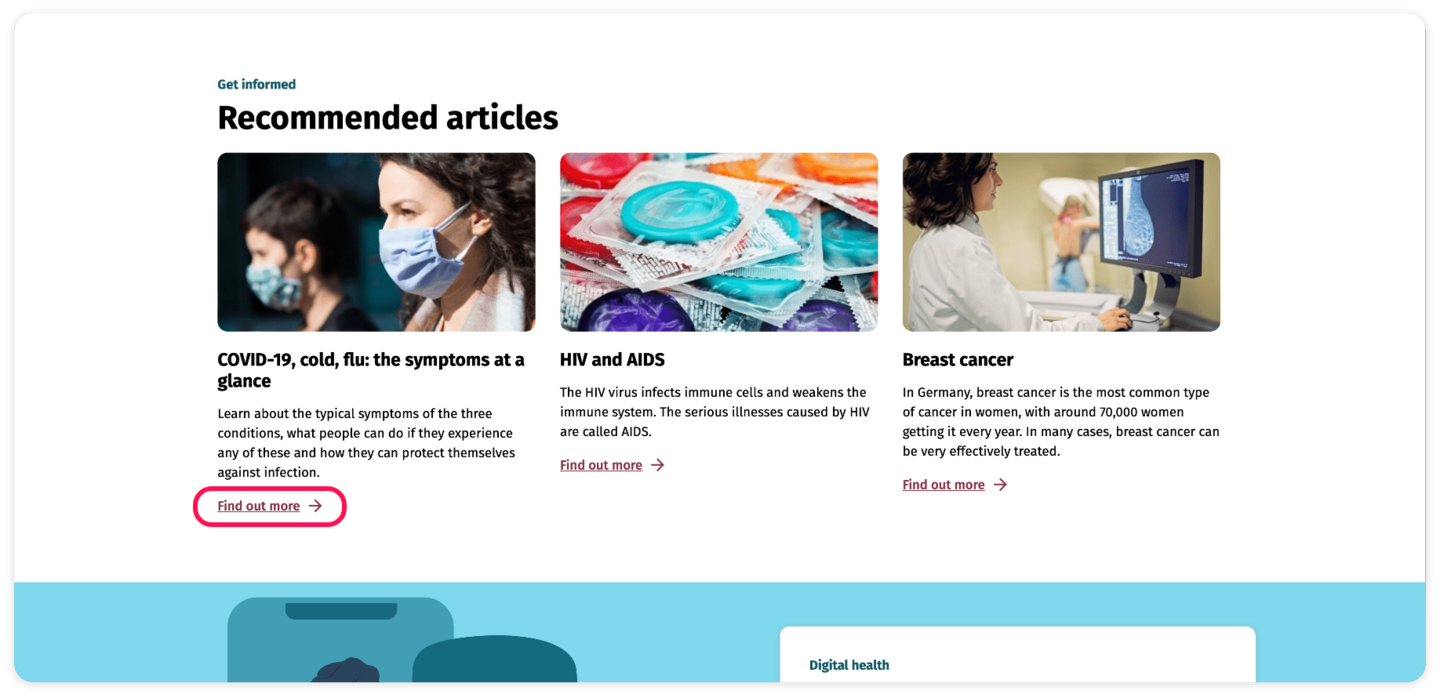
Below you see a picture.
Click on Find out more.
You will find information about the topic.
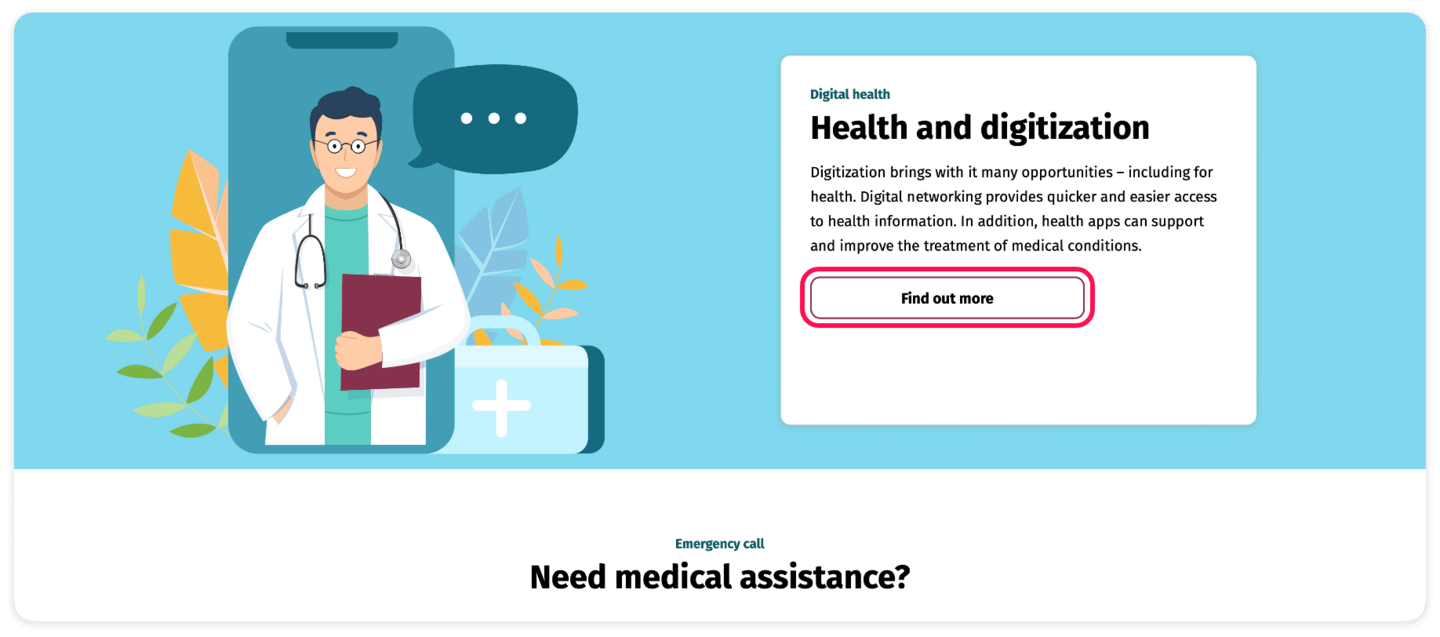
Do you need medical help?
Here you can find out how to get medical help.
There are 3 options:
- You need help instantly
- You need help today
- You need help soon
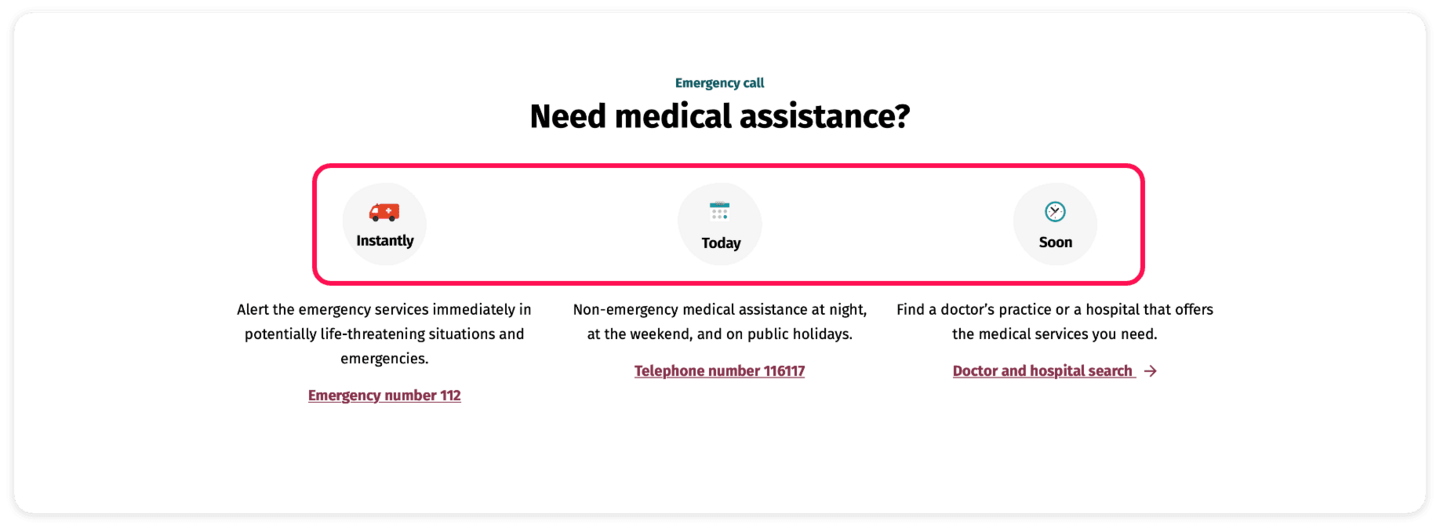
There is a phone number for each option.
We can help you to find the right help.
You need help immediately.
Call emergency services on 112.
In the other cases find out how to get help here.

Footer
The footer is at the bottom of the page.
It appears on every contents page.
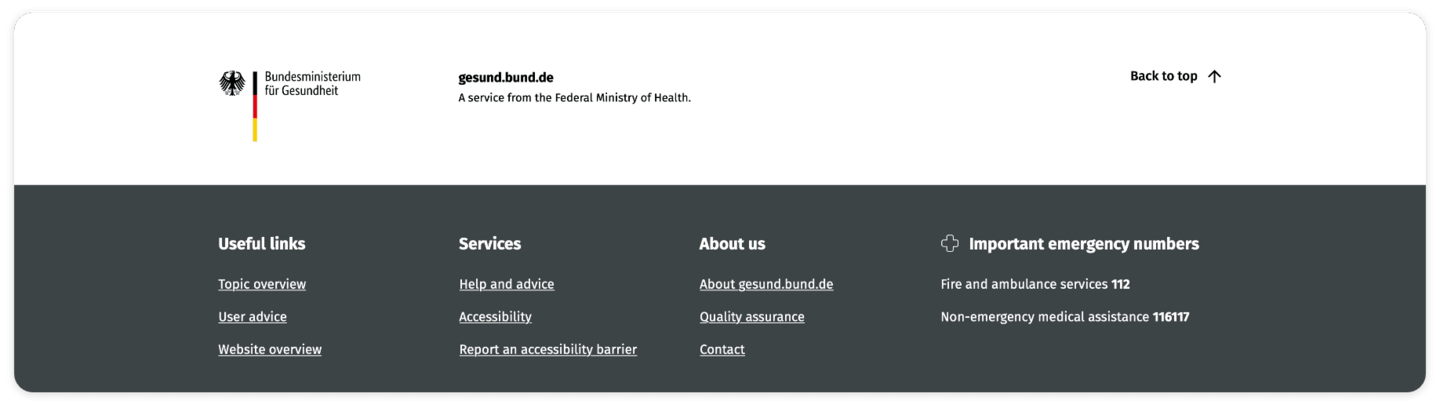
In the footer there is an arrow on the right. It says: Back to top.
Click on the arrow.
You will get to the top of the homepage.
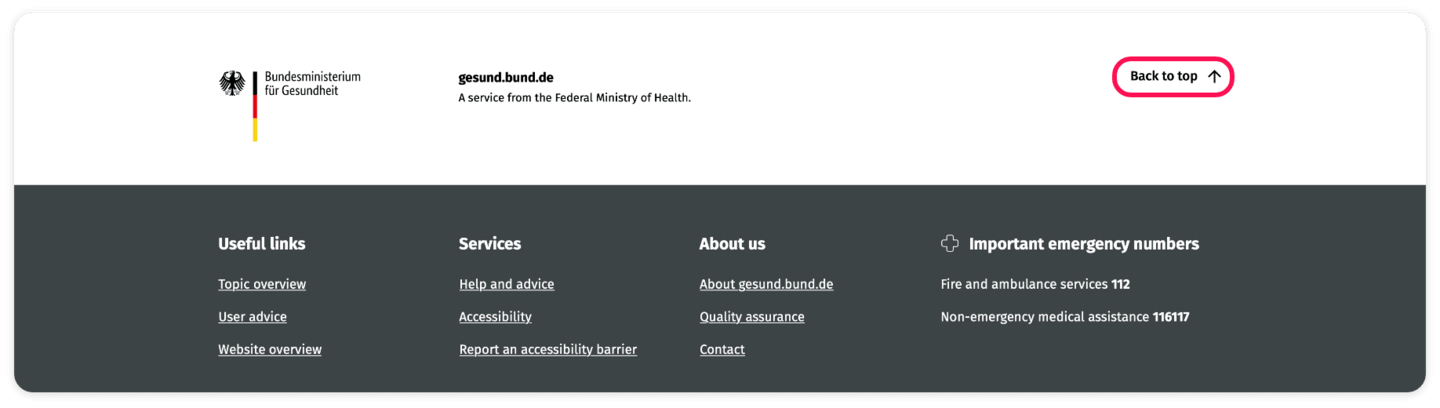
In the footer there are specific topics on the left.
If you want to know more, click on the words.
There are 4 columns.
In the column “Useful links” you find helpful tips and an overview of the main topics.
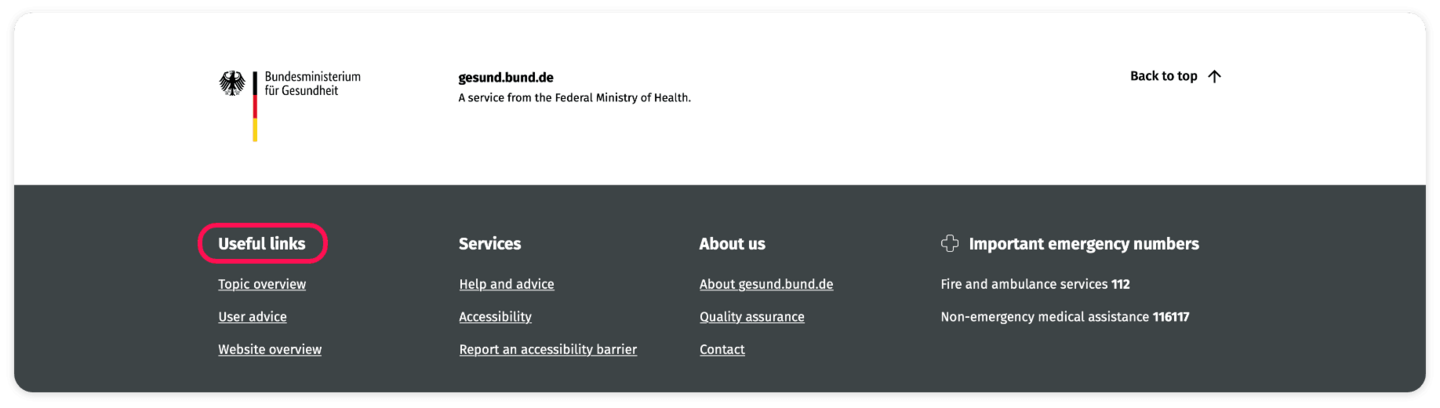
In the column “Service” you find tips on advice centers.
You can also find out about accessibility on gesund.bund.de.
Find out how to report barriers.
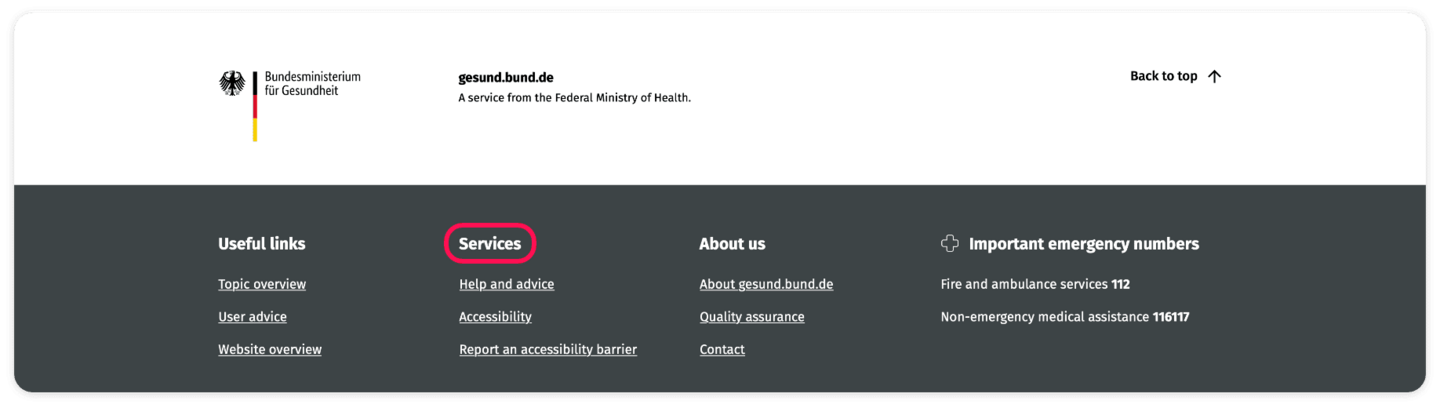
About us
Here we introduce ourselves.
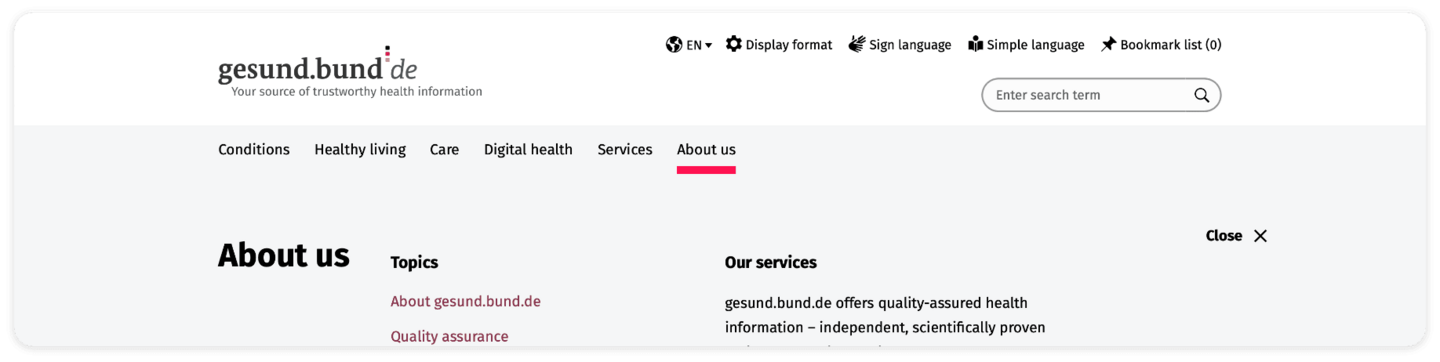
In the column “Important emergency numbers” you can find telephone numbers for emergency services and out-of-hours service.
Emergency Services: 112
Out-of-hours: 116 117
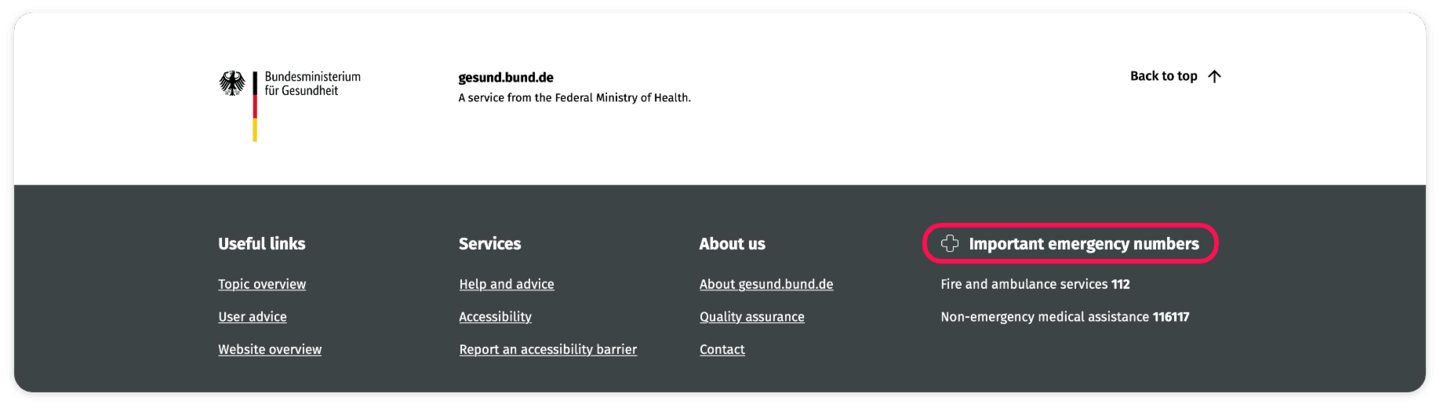
In the footer you can find:
Legal notice
The legal notice tells you who made the website.
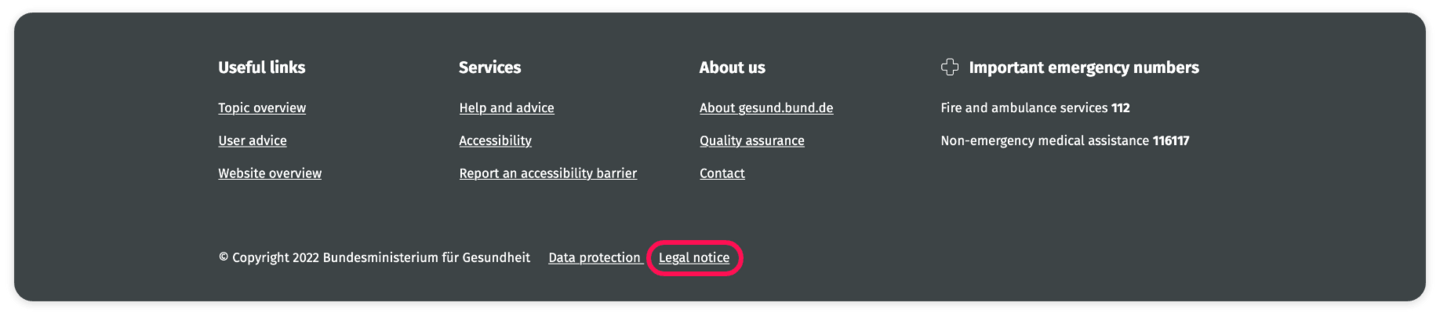
Data protection
Find information on how we manage your data.
Data means, for example, your name or address.